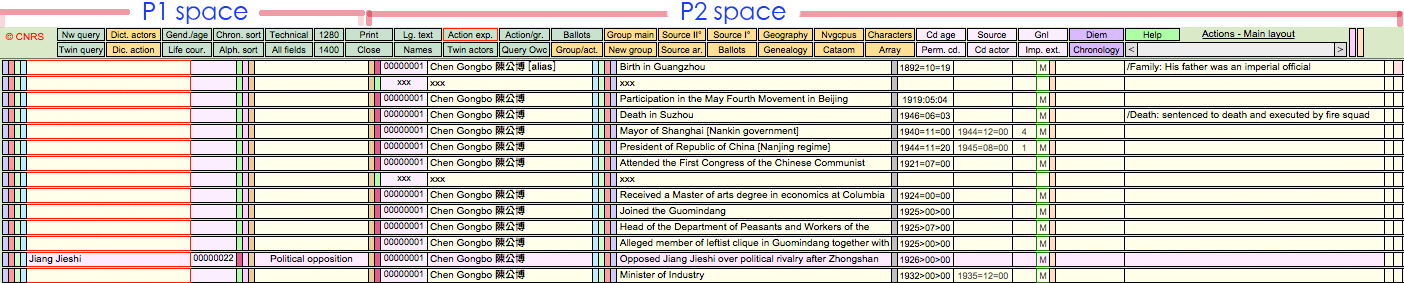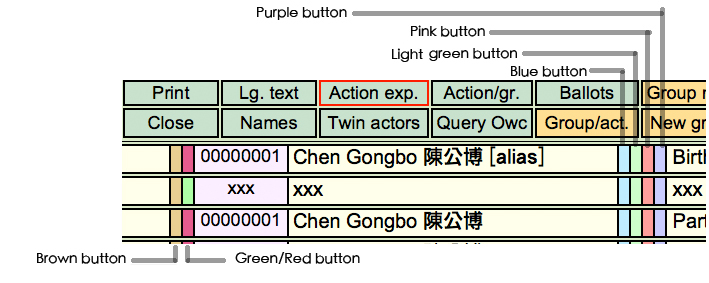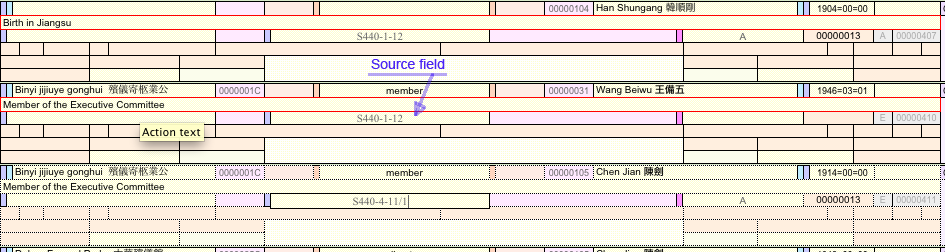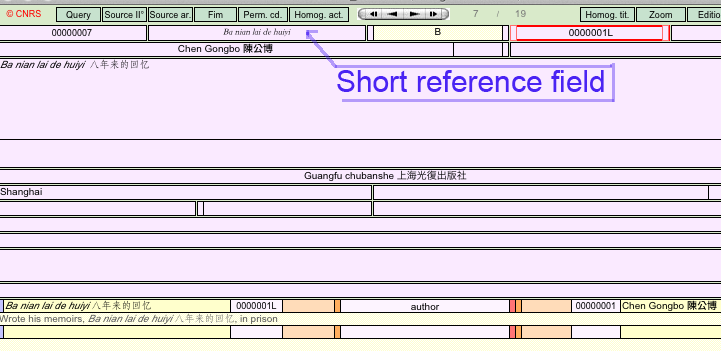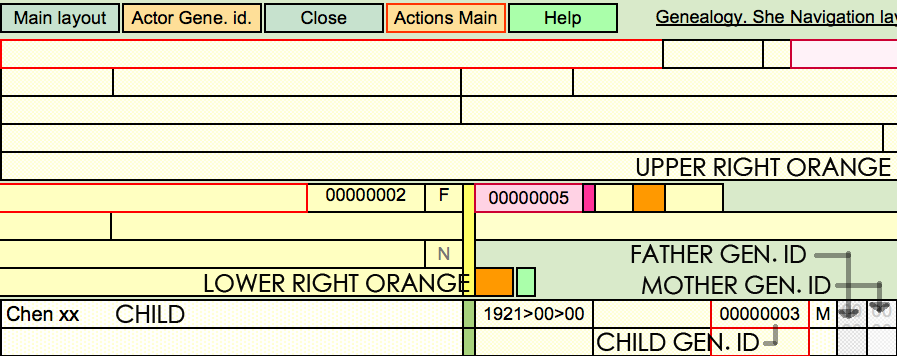User Tools
Sidebar
Table of Contents
User's manual
Christian Henriot, IAO (first draft, 14 July 2013).
Introduction
This user's manual is a work in progress. We shall supplement it as we use the Actoz°° system created and developed by Prof. Jean-Pierre Dedieu http://en.wikipedia.org/wiki/Jean-Pierre_Dedieu, senior research fellow at CNRS http://www.cnrs.fr.
Actoz is a database for social history. It is a Filemaker-based http://www.filemaker.com/ application designed to develop a database for historical analysis. It provides an ingenious and elaborate instrument to process, record, and analyze any type of historical data and sources. Its use demands a solid command of historical methods, a great familiarity with the historical sources to be processed, and utmost carefulness in the transformation of the information contained in original sources into meaningful units of historical data.
°° FICHOZ is the original name of the system created by Prof. Jean-Pierre Dedieu. ACTOZ is the newest development of this system, as indicated in the file names. ACTOZ is the name we shall use throughout this user's manual.
Actoz is a very powerful instrument. The more data it contains, the greater its potential for thorough analysis and unexpected results. One of the greatest qualities of Actoz is to establish relationships between the diverse units of information gathered on actors (individual or collective like corporations), actions, objects (cultural objects, properties, etc.) which the human mind could not possibly handle. By creating an extended web of relationships in a flexible way – there is no fixed point; the perspective can be changed from one actor to another, from one action to actors and/or their productions, etc. – the historian can make connections and strengthen his/her grasp of the historical processes and configurations in which actors were involved.
The more people contribute to a given database under Actoz, the more scholars will gain in accessing a wealth of data and resources. Collaborative work lies at the heart of the Actoz system. One can work on his/her own research topic in full autonomy, yet at the same time contribute to the common good (a historical commons) and in return benefit from the contribution from other contributors. Nobody can lose from adding data into a Actoz database. All it contains are basic units of historical data, not great ideas or concepts. These units of historical data will only make sense when used in a chosen perspective by a given scholar.
Conversely, any scholar working on a given topic will find far greater resources than if he/she had worked alone as many others will have added units of information that pertain to his/her line of research. It can be something as simple as the birth date of a historical character or a relationship between two actors, or an actor and a company, etc. Once data has been added, it is available for everyone to use and there is no further need to look for such data. Data will be improved, corrected or supplemented with each further addition. All the information scattered in historical documents and individual records (historian's notes, fiches, computers, etc.) can be brought together and turned into a wide-encompassing knowledge base on a given topic.
In our case, collaborative work through the Actoz system will contribute to building an innovative and unrivaled knowledge base on Shanghai history in the 19th and 20th centuries. It will constitute a permanent resource from which to draw for successive projects, from a research paper to a reference bibliography or chronology of Shanghai history.
Tip:
The present manual follows a few basic typographical rules:
- when a word or expression appears like this (bold + italics): Action, it refers to a field name that will appear with “mouse over” in any field of the Actoz windows. For details on the buttons, see the "Actoz buttons" page (Chinese: ACTOZ按键使用说明.
- when a word or expression is underscored, it refers to another section in the manual. Whenever possible, a direct link will be established. - when a word or expression appears in bold, this is to emphasize an important point
What is Actoz ?
Actoz is an integrated system for recording and processing historical data in a coordinated manner:
- Textual data extracted from all kinds of sources (Note: Actoz does not provide functions such as text analysis, semantic analysis and similar functions)
- Data on individuals, their life course, their interpersonal relationships;
- Genealogical data;
- Contextual data, especially institutional data necessary for understanding documentary and personal data, contextual data;
- Data on the sources and bibliography, as extracted from the primary or secondary literature, which allows a scholar to manage among other things his/her bibliography;
- Data on objects related to actors (produced by, owned by, etc.), with a distinct category for cultural objects;
- Ancillary data useful for understanding information, such as atlases, computerized archive catalogs finding aids, etc.;
- Data already computerized in other systems can be imported and aggregated to the Actoz system.
The system is particularly effective for the treatment of data on individuals and relationships that link them up, especially in the description of their life course, and in the processing of public acts (civil status, notary records, etc.); in the processing of business history and that of cultural productions, as it allows to intertwine the history of the object and the actors involved with it.
Each of these elements is stored separately in a clean set of files we shall call the subsystem. Each of these files is linked to all the others, both inside and outside the subsystem, so that the user can have access to and read all the linked elements extracted from each.
The system provides an organized structure of related files that facilitates data processing. It also offers an array of screens that present data in multiple ways that meet the the most common requirements of historical work, as well as many automatic routines accessible via on-screen buttons, without additional intervention by any user intervention beyond pressing on such buttons.
The system is a pure database. It is no more than an attempt to facilitate the examination, storage and retrieval of historical data. It leaves their analysis to other software, to the free choice of the user. The system can transmit all the relevant data after selection through FileMaker export formats.
Actions main
This is the main field space where you will record the basic units of information – “action” in Actoz terminology – about the events that punctuated the life course of an individual or a collective actor from birth to death, from foundation to closure. This may even include posthumous events (publication, medal, heritage, etc.).
Whenever you move to a different layout or window in the database, you will always find a red-lined “Action Main” button to take you back to the Actions Main window.
In Actions Main, text fields are separated by vertical button in various colors. These buttons allow you to circulate within the database by selecting each time a different organization of data based on a given actor.
Description of the main menus
The top menu bar includes four sets of buttons defined by their color. Within each set, the function of each button is defined by its name.
1. Actors (green color): this set of buttons relates to the data on actors (individual, collective, cultural and plain objects);
2. Sources (orange color ): this set of buttons relates to the description of archival ( Source ar.) and bibliographical sources (Source I° and Source II°); it also includes access to specialized tools (sub-system) like genealogy (kinship database), geography (spatial database), ballots (voting), array (to process data into tables); finally, you will find here resources related to specific projects (NOT RELEVANT FOR THE CHINA DATABASE) such as NavigoCorpus (shipping database), Cataom (European nobility database), characters (description of static objects);
3. Processing (lavender color): this set of buttons provides additional functions, mostly for an advanced user, to process, reprocess or supplement data. The “Cd age” button will display the age of a given actor at the time of the various recorded actions.
4. Context (purple color), two buttons that direct the user to a chronological listing of all actions (Chronology) and a dictionary of all defined terms (institution, position, but also “structuring events” like a Party Congress, the Declaration of Human Rights, etc.) introduced by the users;
A green Help button is present on all pages and will trigger a help window related to each current page.
For a detailed presentation of each button in the Action Main subsystem, see the "Actoz buttons" page (Chinese: ACTOZ按键使用说明.
Spatial organization of the text fields
Actions Main is organized into two related spaces:
- one for processing the data on a given actor. In Actoz terminology, it is called P2. This is the set of fields that occupies most of the right-hand side of the window, starting with the name of the actor.
- one for processing actors or objects related to a given actor. All related actors and objects are called P1. This is the set of fields that occupies the left-hand side of the window.
In Actions Main, text fields are separated by vertical button in various colors. Some colors may actually change when data are entered to exhibit the fact that you can have access to more specific data on an actor (e.g. when an actor in Actions Main is also entered into the Genealogy sub-system, the green button next to his ID turns red).These buttons are very important as they allow you to circulate within the database by selecting each time a different organization of data based on a given actor.
All buttons are similar and exist for both the P2 actor and P1 actors/objects, yet with on extra button for P1.
P2 buttons:
Set 1
- Green button: located next to the Actor ID. Neutral when green, it turns red when the actor also exists in the genealogy. When you click on this button, it takes you to the Genealogy sub-system (see below for a presentation of the Genealogy sub-system).
- Brown (light brown) button: located next to the green button. When you click on this button, it shifts the main window to a list of all the cultural objects related to the P2 actor.
Set 2
- Blue button: located immediately next to P2 name field to the right. Neutral when blue, it turns green when documents are associated to P2.When you click on this button, it will display all the documents related to P2.
- Light green: When you click on this button, it will shift to a list of the records limited strictly to the biography of P2, exclusive of all relationships (related actors and objects).
- Pink: When you click on this button, it will shift to a list of the records that include only the actors and objects related to P2. In other words, all the records display P2's relationships.
- Purple: When you click on this button, it will shift to a list of the records related to P2 and P2's relationships.
The same set of buttons can be found for P1. Set 2 is located to the left-hand side, next to the P1 Name field. Set 1 is located next to the P1 ID field (to the right). Set 1 includes one additional button (lavender color). When you click on this button, it will shift to a list of all the actions related to a given document.
Creating a new entry (actor)
Click in any field and select “new record” in the Record menu (or Ctrl+n). A new empty line will appear. You can start filling in data. Usually, it will start with naming a new actor (an individual, a corporation, an organization)
Tip:
If you happen to create a new record and realize this is not relevant, useful or create a duplicate, do NOT delete the record as you may already have created relationships, which you may not be able to correct all. In such a case, the simple solution is to fill the fields like name, identifier, relationship, etc. with “XXX” (note: always 3 X, not 2 X).
Main actor
Enter into the P2 field the name of the actor, individual or collective. You will differentiate between individual and collective actors by the ID attached to each actor. For details on IDs see next section.
No other individual should appear at the same level as the main actor (P2 actor). All other related actors shall appear as related individual and recorded in the P1 actor field. Yet, an actor created as a related actor can exist in his/her own right. For this, you need to create him/her in the P2 fields while keeping the same ID.
There is only one exception to this rule. Spouses (wife or husband) will be created in the P2 actor fields of a given actor. Yet, the spouse will receive an individual ID to keep him/her distinct from the main P2 actor.
Personal names can be written in any format that the user needs or decides to use. By all means, however, it is best to make sure to allow alphabetical sorting based on the name of actors. In the case of Chinese names, pinyin should come first, then Chinese characters. Yet, the search functions of FileMaker also allow a wide range of possibilities for which the alphabetical order is not relevant. Individual can have several different names, such as pen names or varieties of the same name in transliteration systems or in different writing systems (e.g. Chinese characters).
In the case of the CHINA database, please follow the following rules for personal names or names of collective actors.
Enter Western names starting with the family name, followed by first name: e.g. Keswick, John NOT John Keswick
Enter Chinese names FIRST in pinyin, then in Chinese, in the regular order of names in Chinese: e.g. Mao Zedong NOT Zedong, Mao.
The same individual had different names (pen name, 字號 in China, etc.). In such cases, add all aliases between brackets [xxx], separated by a semi-colon: e.g. Zhang Jia'ao 张嘉璈 [Alias: Gongquan 公权]. You need to do this on the first entry only. In the additional lines, use only the common name: e.g. Zhang Jia'ao 张嘉璈.
Actor's ID
Each actor created in the Actor Main field space must carry an ID. This is the first item you need to supplement as soon as you have created a new actor. To create the ID of the related individual, click on the orange “Dict. actors” button in the menu bar. A new window will open. By default, the window opens on the “Empty indiv. id” list. Select an empty ID and paste it in the P2's ID field. An ID number is free when there is no X mark in the leftmost column.
Action
Use the Action text field to enter the data on the action itself. This is where you record the historical information extracted from the historical documents. It may seem like a straightforward procedure, but this is where you need to exercise utmost attention to what you want to record and how you want to record it. This is about deciphering, analyzing, and summarizing historical data.
Tip: There is no standard format to write down the basic units of information. Yet we recommend some basic guidelines.
- to describe an action/event, it is best to use a nominal form (noun) rather than a verbal form (verb): “birth” rather than “born”; “appointment as” rather than “appointed as”. - whenever relevant, indicate the location of the action: “Birth in Shanghai”; “Opening of factory at 124 Nantong Road, Shanghai”. - in general, try to make your record sharp and concise; be as factual as possible.
Source
To add the source, click on the “Action Exp” button.You will get the same information fields in an expanded view.
Locate the “Source” field and enter the source name EXACTLY as recorded in the “Linking field” of the bibliographical record for archives or as recorded in the “Short reference” of the bibliographical record for primary or secondary documents, FOLLOWED BY / (slash)
The function of the / (slash) marker is to indicate the end of the main reference in the linking field. You can add any supplementary element after the / (slash)marker:
S440-4-11/Report: for Report in S440-4-11 archive file Humboldt/p.3 or Humboldt/3,345 for Humboldt, page 3 or Humboldt, Vol. 3, page 3
Archives bibliographical record
Primary document bibliographical record
Secondary document bibliographical record
Dates
Next you will provide the date of the action/event. If there is no date, there would be no point recording it. The absence of a date does not preclude recording an event, but in such a case the historian should provide a date, even if approximate. This may also be a difficulty for many actions with fuzzy temporal markers. Actoz provides a whole set of time notation standards to cover such temporal fuzziness. Please refer to the relevant section of this guide.
Indicating the starting date of the action is compulsory. Use the Action initial date field to record the date. This is the first column next to the action field, to the right. The next column, Action final date, records the end date of an action. You may not have an end date for an action. This is fine. Yet, try to keep in mind that the starting date of a new action can serve to define the end date of a previous action.
The Actoz system uses an elaborate standardized system of dating to handle both exact and fuzzy dates. This system needs to be learned, but it is both simple and user-friendly. It's greatest advantage is that Actoz will use these dates to calculate automatically all kinds of figures (such as the age of a person at the time of a given action).
Date formats
aaaa=mm=dd “a”: year; “m”: month; “d”: day
When the exact date is known, the following convention applies:
Example: 1860=05=13 for 13 May 1860 1953=12=12 for 12 December 1953
In all cases, the user will make all reasonable hypotheses to clarify as much as can reasonably be done, the probable date of the event and its completion. Using the following conventions imply that the date is only approximate. It should be taken into account in the operation, which is made of the data.
- Month and day: “00=00”: the event started in the given year, but month and day are unknown
Example: 1860=00=00 means that the event happened in 1860.
- Day “00”: the event started in the given year and month; the exact day is unknown and day are unknown.
Example: 1860=07=00 means that the event happened in July 1860.
- Separator “-” [dash]: the event began and ended, presumably, before the date mentioned. If you are reasonable certain that it was completed before the date mentioned, fill accordingly the “End Date”. Wherever possible, the user will make all reasonable hypotheses to evaluate the date depending on the context.
Example: 1860-00-00 means that the event started at an unspecified date, but not later than 1860. 1860-07-09 means that the event started at an unspecified date, but not later than 9 July 1860.
- Separator “<”: the event is observed as in progress at the mentioned date, but the user cannot make a reasonable assumption about the date of its beginning. This convention is used in particular when an actor is identified in a document in a specific state at a specific date (e.g. lists of agents occupying a position on a given date) while ignoring since when they occupy this position.
Example: 1860<00<00 means that the event started at an unspecified date, less than or equal to 1860, and that it can still be observed on that date. 1860<07<09 means that the event started at an unspecified date, less than or equal to 9 July 1860, and that it can still be observed on that date.
- Separator “>”: the event was completed at an unspecified date, later than or equal to the specified date.
Example: 1860>00>00 means that the event was completed in 1860 or later (1860 is the earliest possible date). 1860>07>09 means that the event was completed on 9 July 1860 or later (9 July 1860 is the earliest possible date).
Comments
The Remarks field is used to write down comments of any kind on the described action. You can use it to note a source, something you need to double check, etc. What matters here is that you follow a simple grammar to write these comments, as this can be used for other purposes. The basic string is “/word:”. You can use any word, but make sure you qualify your comment and use one single word to qualify it : e.g. /Source: SMA S440-1-12, to refer to a source; /Army: The gendarmes became the First independent division, then the 17th Division of the nationalist Army, to add an explanation.
To ensure an automatic association between the source mentioned in a Comments and the full bibliographical reference in the bibliography, we recommend you first create a bibliographical record of the source and use its short title as the key reference in Comments.
Related actors
The action of an individual may involve another individual or several other individuals. This implies a relationship has been established between two or more actors. In the Actoz conceptual framework, the nature of the relationship is defined fundamentally as meaning “ACTOR X has ACTOR Y as a RELATIONSHIP”: e.g. Wang Baohong has Zhang Humin as collaborator.
In such cases, you will record the relationship in two complementary ways.
First, always note the name of the related individual(s) in the action field of the main character (P2 in Actoz terminology) to make the relationship explicit: “Wang Baohong established the Xinwenbao with Yu Pingdi and Gu Fuqing”; “appointment as governor by Yuan Shikai”; meeting between CHEN GONGBO and LIAO ZHONGKAI.
Second, you will also record the nature of the relationship and the related individual in the P1's name field located to the left of the P2's ID field devoted to related individuals – P1 in Actoz terminology. There are in fact three elements of information to be entered: - name of the related individual - ID of the related individual: follow the same procedure as for P2: select an empty ID in the Dict. actors window and paste it in the P1's ID field. - nature of the relationship: you will record this in natural language. There is no pre-defined terminology. You will have the possibility, later on, to introduce permanent coding to manage various types of links. Relationships shall be noted in simple and clear terms, preferably as nouns: superior, godfather, ideological proximity, etc.
Note: P1 and P2 may act on behalf of another actor. For instance, when a bank executive makes a loan, he is acting on his own (he may be a friend of the borrower and make this loan for this friendship's sake), but also on behalf of the bank, which is legally bound by the loan. We account for this two-faced relationship by setting the person of the banker in P1 position, the borrower in P2, and by setting the identifier of the bank (a corporate actor) at the side of the P1 identifier, in a position named P3 in Actoz terminology. The case being, the same can be done on P2 side. The extra field is then named P4. P3 and P4 fields are normally not displayed in the Actions Main layout. They can be accessed through the “Twin actors” green button in the header of the Main layout.
There is no point, at an initial stage, to try to determine a typology of relationships as historical documents and historical circumstances dictate situations that may vary very much and which you cannot foresee. Systematizing the range of relationship can be done after a thorough experience with Actoz AND a solid command of the historical sources under examination.
Related collective actors (firm, army unit, etc.)
The procedure to create a new entry for “collective actors” follows the same rules as for individual actors. The major difference, however, is in the ID. When opening the Actors dictionary (“Dict. actors” button), the dictionary opens by default on the window for individual actors. In the menu bar, click on the “Empty corp. id” button to call the list of IDs for collective actors. All such IDs end with a “C” which makes any such item readily identifiable as a collective actors. In most cases, collective actors will point to firms, but it can also be used for any type of constituted group such as a trade union, a religious order, a military unit, etc.
The data entered under a collective actor should concern the life course of this collective actor, not what relates to the action(s) of the individual actors within it. For example, if “the Xinwenbao merged with the Datongbao”, this belongs to the life course of the Xinwenbao as well as that of the Datongbao. If “Wang Dahan takes over the directorship of the Xinwenbao”, this belongs to the life course of Wang Dahan, even if, of course, you will create an entry for the Xinwenbao as a collective actor and add its ID (00000000C) in the P1 columns of the relevant entry. The sequence should look like this:
Xinwenbao Bao - 00000000C - director - Wang Dahan - 00000000 - “Wang Dahan takes over the directorship of the Xinwenbao” - Start date - End date - etc.
The sequence above makes explicit the Xiwenbao had Wang Dahan as director from “Start date” to “End date”. This is registered under Wang Dahan's life course, but this information will also be displayed under the life course of the Xinwenbao by virtue of the link created by the 00000000C ID. Namely, the information is entered only once, but it is displayed twice (it could be more depending on the types of links established between actors).
Related cultural object
The notion of cultural object is an essential component of the Actoz system. The definition of “cultural object” is not defined in a strict and intangible sense. It refers broadly to an “object” that plays a cultural role, that has a cultural function or dimension or value or that generates a relationship or a set of relationships. The term “object” itself includes a broader realm than just a physical object. For example, if a book, a painting, or a jewel are all cultural objects, a newspaper can also be considered as a cultural object (at the same time as it is a collective actor as corporation). In many cases, it will be up to you to decide where to draw the line, bearing in mind the criterion of a “cultural role”.
The importance of including cultural objects as an autonomous category lies in its heuristic value. On the one hand, it allows the user to record the cultural production of an actor (be it individual or collective). More importantly, since several actors may be involved in the production and circulation of the same cultural object. An obvious example is books. A book generally involves at least one author and one publisher, but it may also involved a co-author, the author of a preface (and even several or successive prefaces), a censor (individual or collective), a circulation network, a different (or several other) publisher in the case of successive editions or reprints, etc. The unique ID of a given cultural object will link up all the involved actors.
How to create a cultural object?
Cultural objects are created as a relationship in the same way as a related actor. In the P1 field, enter the name of the cultural object (e.g. title of a book) located to the left of the P2's fields. Next, add an ID to the cultural object: select an empty ID in the Dict. actors window and paste it in the P1's ID field.
Click on the “Dict. actors” button) to call the the Actors dictionary. The dictionary opens by default on the window for individual actors. In the menu bar, click on the “Empty cult. obj.” button to call the list of IDs for cultural objects. All such IDs end with an “L” which makes any such item readily identifiable as a cultural object.
In the Relationship field, define the nature of the relationship between the cultural object and the actor; you will record this in natural language. There is no pre-defined terminology. You will have the possibility, later on, to introduce permanent coding to manage various types of links. Relationships shall be noted in simple and clear terms, preferably as nouns: author, publisher, etc.
QUESTION: can a publication appear as both a cultural object and a bibliographical reference? need to record it twice? Hos do the two connect?
Publications: each publication can be created in the bibliography. All that needs to be added to a given bibliographical reference is an ID. To do this, click on the Actors Dic. to display the default window for Actors IDs, click on the Cultural Obj. button and select an empty ID. IDs for cultural objects are labeled 00000000L. Then paste this ID wherever you need to associate the related cultural object to an actor.
Related object
The notion of object is again an essential component of the Actoz system, as for cultural objects. “Plain” objects differ from cultural objects in their role and value, rather than in their intrinsic nature. For example, a jewel can be a cultural object or a simple commodity. In the latter case, the jewel will be categorized as an object. Yet again, an object can cover more than a single physical entity as one may think of in the common language. A cadastral lot, a house, a land property, etc. can all be considered as “objects”. All such objects have their own record (see below) and must carry an ID. To create an ID, click on the Actors Dic. to display the default window for Actors IDs, click on the Cultural Obj. button and select an empty ID. IDs for cultural objects are labeled 00000000K. Then paste this ID wherever you need to associate the related object to an actor.
How to create an object?
Objects are created as a relationship in the same way as a related actor. In the P1 field, enter the name of the object (e.g. cadastral lot, land property) located to the left of the P2's fields. Next, add an ID to the object: select an empty ID in the Dict. actors window (“Empty object” button) and paste it in the P1's ID field.
Genealogy
Main layout buttons (menu bar)
- Family set: use this when you want to create a “tree” of the whole family. When clicking on this button, a pop up window will appear to ask you to determine how many degrees of kinship you want to include (advanced level). - Show unions: Show unions is a help and verification screen for the administrator of the database. It is not relevant for regular users. - Identification: this is a major tool to check whether an individual already exists in the current genealogy. As the genealogy grows through inputs from various contributors, it is important to avoid to create duplicates. Click on this button to obtain a new window with fields in “Search” format. Type a name in any of the fields, using more than one to take into account any known relationship. For example, typing Martin in the “Father's name” field and “Christopher” in the “Child's name” field will pinpoint exactly on “Christopher Martin”, son of (Pierre) Martin, not on all possible Martins or even all possible Christopher Martin. - Main layout: this will list all the characters in the genealogy fields. You can sort them alphabetically or chronologically. By default they appear in the order they were created, with the different relationships that exist between one character and his family members. - Actors gene. id: click to open the “Genealogical ID dictionary” - Close: click to close the genealogy frame.
Genealogical and standard identifiers
We often know nothing on many actors recorded in a genealogy, apart from their names and approximate birth dates. This is why that they are often not mentioned in the Actions subsystem. Conversely, we often know nothing on the genealogy of the actors recorded in the Actions subsystem. As a consequence, Actoz uses two different sets of actors' identifiers: one for the Actors subsystem, another for the Genealogy subsystem.
The same actor, when considered as member of a genealogy will thus be identified by his genealogical identifier; when considered in any other context, he will be identified by his Standard identifier. If the actor is known in both subsystems, his Standard identifier will be also be recorded in his genealogical entry along with his genealogical identifier. This will allow retrieving from the genealogy all the actions the actor is part of and, conversely, to access his genealogy from the Actions subsystem. Genealogical identifiers are selected in the same way as Standard identifiers, but from a different dictionary, the Actors genealogical dictionary
Basic rule Make sure that the data to be recorded do not already exist
Click the Identification button and query the names of the actors you plan to create. If none exists, create a new genealogical line. If one of them exists, set him as Ego in the genealogy subsystem and start the genealogy from him/her. If several of them exist, contact the project manager.
Creating a new genealogical line
To start a new genealogy, click on the “Genealogy” button in the main window (Main actions). This will open a new frame under the main window. You can edit it there or move up the frame or enlarge it. It does not matter.
To create a new record, choose “add new record” in the Records menu. You can start editing the new record.
First type in the data on the character of origin (“ego” in Actoz terminology) in the central field (name, etc.). You will need two essential pieces of information: - actor ID: open the Action dictionary and select an empty ID. This ID will make the connection with the same character in the Main Actions table. This is not necessary for the other members of the family you will add, unless they become “actors” of their own. - birth date: since this is a genealogical record, the birth date must be provided for ALL the characters in the genealogy. If you only know the year, type the birth date in the standard format: 1945=00=00. If you do not know the date at all – this may happen often for the parents or children of many well-known figures – you can provide an approximate date based on age of the parents at the birth of the first child. For China, one can take 20 years old for example.In this case, use a format for approximate dating: 1945<00<00. You can supplement the information later if you find the correct date.
Available fields:
- Name: COMPULSORY
- Birth date: COMPULSORY
- Death date:
- Genealogical actor ID: COMPULSORY
- Actors ID: no need to add the Standard Actor's ID unless you want/need to create the individual as an actor as such in the Actions Main frame. If so, you will need to create the actor, as indicated above (see Actions Main), with the most basic data. DO NOT pick an empty Actor' ID in the “Dict. actors” to simply paste it in the Actor's ID in the genealogy section. You MUST create the actor as such first.
Adding parents
Once the central character has been created, you can start adding family members. The parents are to be added by clicking for each on an orange button situated up left (father) and up right (mother) on each side of the main fields for the central character. First, you need to provide a genealogical ID to ascertain the genealogical link between the two characters. Click on the “Genealogy Dic.” button and select a genealogical ID. Paste it in the relevant field (next to the Name field). This procedure applies to both father and mother. Fill in the relevant fields with any data you have. A birth date is COMPULSORY.
If you want to go up the genealogical branch, for instance to create the paternal grand-father of the character of origin, you need to move the father into central position (in “ego” position in the Actoz terminology). To do this, click on the GREEN DOT on the left-hand side of the father. This procedure applies to any character in the genealogy. Clicking on the GREEN DOT will move any character in central (ego) position and allow you to add his/her direct family members or edit his/her data. You will need to place any character you want to edit in central (ego) position.
Available fields:
- Name: COMPULSORY
- Birth date: COMPULSORY
- Death date:
- Genealogical actor id.: COMPULSORY
- Gender: COMPULSORY
- Standard actor ID: no need to add the Standard actor ID unless you want/need to create the individual as an actor as such in the Actions Main frame. If so, you will need to create the actor, as indicated above (see Actions Main), with the most basic data. DO NOT pick an empty Actor' ID in the “Dict. actors” to simply paste it in the Actor's ID in the genealogy section. You MUST create the actor as such first.
Adding children
From the central character, you can also add children. The children are to be added by clicking for each on the orange button situated the lower right side of the main field for the central character. A new section is activated where you can add one child. Repeat the same process for each child. For children created directly from the central character (mother or father), Actoz attributes an automatic genealogical ID. There is no need to retrieve one from the “Genealogy Dic.” Yet, to make the connection with the other parent (say, with the mother if you created the children under the father's main frame), you will need to copy the other parent's genealogical ID in the relevant field for each child.
The fields for children are ordered in the following way:
Available fields:
- Name : COMPULSORY
- Date of birth : COMPULSORY
- Date of death
- Gender: COMPULSORY
- Father's genealogical ID: Either the Father's or the Mother's genealogical ID is COMPULSORY
- Mother's genealogical ID: Either the Father's or the Mother's genealogical ID is COMPULSORY
The genealogical ID of the first parent is created automatically, but it is necessary to make the connection with the second parent by adding manually the genealogical ID of the second parent.
Since the relationship between a husband and a wife does not result from birth in either way, Actoz cannot handle the automatic attribution of genealogical ID for both mother and father. It can handle it only for the parent “from whom” the children are “created” in the genealogical line. Just make sure to remember this point as children will appear under only one parent if you fail to copy the other parent's genealogical ID.
Adding a spouse
Adding a spouse is a two-step process. First, you will establish the union (marriage, concubinage, etc.), then you will supplement the data on the spouse himself/herself. You can add as many spouses as required in case of successive unions (marriage/divorce/marriage) or even parallel unions for the same period (for example, if a man had a wife and several concubines). . The spouse is to be added by clicking on the orange button situated in the lower left side of the main field for the central character. A new section is activated where you can add one spouse. This section will record the data related to the union: name of the spouse, date of beginning of the union, date of dissolution of the union (divorce or death of one of the spouses). You may not have all these data, but this will not prevent you from creating the spouse.
After entering the name of a spouse, you need to select a genealogical ID in the “Genealogical Dic.” and paste it in the relevant field of the created spouse. This will establish the connection between the two spouses. You will have to paste the same ID in the relevant field for each child produced by the couple. You may also want to add a standard Actor ID, but this is not compulsory. It will depend on whether it is relevant for you to create him/her as an independent actor.
Available fields:
- Name: COMPULSORY
- Date start of union
- Date end of union
- Genealogical ID: COMPULSORY
- Gender: COMPULSORY
After creating a union, you still need to create the spouse as an autonomous individual. This requires adding the Namely, this implies to add the birth date of the spouse. In the window where you have created the union, automatically a red X will appear at the bottom to signal the spouse does not have a birthdate yet. Click on the red X and a new set of lines appears where you can add more date, especially the birth date of the spouse. DO NOT move the spouse into central position (in “ego” position in the Actoz terminology) before adding the birth date. Otherwise, Actoz will display an empty window. To move the spouse into central position, click on the GREEN DOT on the left-hand side of the spouse. Clicking on the GREEN DOT will move any actor in central (ego) position and allow you to edit his/her data. It is COMPULSORY to add a birth date.
Available fields:
- Name: COMPULSORY
- Birth date: COMPULSORY
- Death date:
- Actor ID
Names shall follow the same convention as in the main actors frame. For Western names, use NAME, First Name (e.g. Balfour, George; Eisenhower, Dwight; Montigny, Charles de). For Chinese names, use the standard Chinese order, first in pinyin transliteration, then in Chinese characters (e.g. Mao Zedong 毛澤東 ; Liang Qichao 梁啓超).
Tip:
If you happen to create a spouse, child, etc. and realize this creates a duplicate or that the indidivual did not exist, etc., do NOT delete the record or the data therein as you may already have created relationships, which you may not be able to correct all. In such a case, the simple solution is to fill the fields like name, identifier, relationship, etc. with “XXX” (note: always 3 X, not 2 X). For children or a spouse, after changing the basic data with “XXX”, place the concerned individual in the ego position, click on the yellow button on the right-hand side. This will trigger the display of ego in the main layout. Replace the genealogical identifiers that link the individual to his/her parents or spouse with “XXX” to disconnect the relationship.
Bibliography
Actoz provides a complete system of bibliographical recording based on the professional standards of French librarians. Bibliographical records include a full array of descriptive fields. There is no need to fill them in systematically as some pertain to certain types of documents. Use only those you find relevant, but make sure to meet the minimum criteria for each type of document (see below).
In the Main Actions frame, Actoz offers three different buttons to create bibliographical records:
- Archival documents: “Source ar.” button
- Primary documents: “Source I°” button
- Secondary documents: “Source II°” button
Each button opens a different layout for entering a new bibliographical record. Once a bibliographical record is created, it receives an ID (Record identifier) that identifies it in the database. A separate field (“Identifier of the work”) is used to identify a bibliographical record as a cultural object and link it to other records, especially actors, in the database.
For any type of bibliographical document, when you create a new record, make sure to attribute to it the proper code – Document class in Actoz terminology – that will define the nature of the publication. You will find the codes in a scrolling menu in the top bar. The codes are labeled A, B, C, W to designate different types of documents:
A - Archive: to be used for archival documents B - Secondary: general reference in secondary literature. You can specify the nature of the items in secondary literature by using the various menus below. C - Article: use this code for articles (papers in periodicals) C - Tract: small booklet or sheet of printed paper C - Insert: independent text published as part of a larger book C - Manuscript: use this code for manuscripts C - Periodical: use this code for periodicals, including journals. C - Book: use this code for books W - Portal: to be used for online resources such as Wikipedia, Baidu 百度, etc.
Archival documents
This section covers archival sources. It can be used to document individual archival documents, as well as archival series/collections/boxes. Archival documents must be documented as completely and accurately as possible. The object normally accounted for by each entry is what archivists call an “archival unit”.
To display the record fiche for archival documents, click on the “Source ar.” button (orange series). The top bar menu will serve you only if you want to:
- sort the list of archival documents already recorded: “Sort ref.”
- shift to the bibliographical layout for Primary sources (see below)
- shift to the bibliographical layout for Secondary sources (see below)
- shift to the bibliographical layout for films (inactive here)
- present the recorded archival documents in list format: “List”
- see all possible fields in the bibliographical records: “All fields” (advanced users only)
- start coding your archival documents: “Perm. coding”
If you click on any of the sub-menus, click on “Main” to return to the main frame of bibliographical records.
Archival documents contain the following fields:
Reference
Indicate here the name of the archival repository (use an acronym: SMA for Shanghai Municipal Archives), followed by the call number of the document (or reference of the folder, box, etc. in which the document can be found), followed by the name of the archival repository between brackets.
Ex. SMA S440-1-12 [Shanghai Municipal Archives] UKNA WO/2345/123 [United Kingdom National Archives]
Warning: Actoz uses slashes / as syntactic characters. Their use is stricly forbidden in reference quotes.
For practical purposes, we need to establish a list of acronyms for the major archival repositories to maintain consistency within the database. For the CHINA project, please refer to the preliminary list in WMS Actoz: Issues & Solutions (War Made Shanghai) :
- Shanghai Municipal Archives : SMA
- French Foreign Ministry Archives-Paris : MAEP
- French Foreign Ministry Archives-Nantes : MAEN
- French Foreign Ministry Archives-Aix : MAEA
- U.S. National Archives: NARA
- British National Archives: UKNA
- Library of Congress: LOC
- Nanjing No. 2 Archives: NN2A
- Beijing No. 1 Archives: BN1A
Maker of the document
Individual or, most often, organization (including department, branch, etc.) that created the document.
Data produced by:
Individual or, most often, organization (including department, branch, etc.) that produced the data. This may often be the same as the “maker of the document” in contemporary documents. Leave it blank if unsure or if the information is redundant with “Maker of the document”.
Initial date:
Date of the document in Gregorian style. If it is part of a series, it will be the starting date of the earliest document contained in the file described by the entry. COMPULSORY.
Initial date non Gregorian:
Use this field if you want to note the date in a different system than the Gregorian system. For example: 民國17年; 乾隆17年; 同治3年.
Final date:
Ending date of the document in Gregorian style. If it is part of a series, it will be the date of the last document existing in the file described by the entry.
Final date non Gregorian:
Same as above for Initial date non Gregorian
Page, chapter, number, volumes, etc.:
Indicate here, when relevant, any additional information on the document when it is part of a larger set or if you want ot point to a particular page.
Series, initial reference:
Initial reference (call number) of the series to which the document belongs.
An archival document may be part of a larger archival collection with a specific designation. This is the case, for example, for the archives of the French Foreign Ministry: “Serie Asie-Pacifique 1920-1945” Series, final reference: Final reference (call number) of the series to which the document belongs.
Summary
Title of the document as it exists or, when there is no title or an non explicit title, the most concise and factual description of the document
Right-hand side
Size
Actual physical size of the document. Use centimeters only
Data sent to
Indicate here when you know to whom/which organization the data contained in the document was sent to.
Bibliographical class
Under the Archival document layout, the class should appear automatically as “A-archive”. If not, click on the scrolling menu and select “A-archive”. This applies in all bibliographical categories.
Linking field
This field is very important. This is where you will create to create a short reference to the document that you will use to refer to it in other records. Such references must use the exact wording of the short notice. We recommend copy/paste to avoid misspellings. Actoz will recognize it when you use it in other records and establish an automatic link.
Keywords: keyword field
Use single words only.
Description or content of the document
Use this field to summarize the document or to describe it in any way you like.
Primary documents
This section covers the primary materials used by scholars (book, article, dissertation) as well as direct testimonies left by actors, not as scholars' opinions on the subject. You can use as many of the fields as you wish, but each record should include data at least in the following fields: author, title, place of publication, publisher, date of publication (except when such information is missing or irrelevant: e.g. an Internet portal).
The layout and fields are substantially different from secondary materials as they include additional linking fields between the described documents and actions/actors. These links will allow to marshal these documents in the Actions subsystem as cultural actors who contribute to the shaping of social configurations. Please note that each entry of the primary documents table describes not a work, but the edition of a work.
Primary documents contain the following fields:
The Primary document main layout is composed of two parts. The upper part describes the document, the lower part documents the links which the document creates between actors.
Upper part of the screen
Fields will be described from left to right, and from top to bottom.
Record identifier
Automatic numbering of recorded bibliographical items.
Short reference
String of characters (alphabetical or Chinese) defined by the user to link the current source item or bibliographical item to any other record in the Actoz system.
Class of document
Use this scrolling menu to define the class of the document. This menu lists nine options
- A - Archive: to be used for archival documents
- B - Secondary: general reference in secondary literature. You can specify the nature of the items in secondary literature by using the various menus below.
- C - Article: use this code for articles (papers in periodicals)
- C - Tract: small booklet or sheet of printed paper
- C - Insert: independent text published as part of a larger book
- C - Manuscript: use this code for manuscripts
- C - Periodical: use this code for periodicals, including journals.
- C - Book: use this code for books
- W - Portal: to be used for online resources such as Wikipedia, Baidu 百度, etc.
Identifier of the work
Identifier to be used for any edition of the document as a cultural object. All the editions of the same cultural object must be identified by the same identifier. To select an identifier, click on the “Dict. actors” button. A new window will open. Click on “Empty cult. obj.” and select the first available identifier. Paste it in the field.
On the way coding
Field to be used for specific coding of the document. Advanced level.
Person in charge
Name of the person in charge of producing the document (vulgo = author)
Identifier of the person in charge
Paste here the actor's ID if the person in charge is an actor identified in the Actions Main sub-system.
Author
Name of the author if it is different from the person in charge of producing the document, as worded in the described edition.
Identifier of the author
Paste here the actor's ID if the author is an actor identified in the Actions Main sub-system.
Title
Title of the document, worded exactly as in the described edition.
Stemmed title
Full title of the document, using only stems (Does not apply to Chinese).
Commercial publisher
Name of the publisher as printed in the described edition
Commercial publisher standardized
Name of the publisher in standardized form
Place of publication standardized
Name of the place of publication in standardized form
Place of publication
Name of the place of publication as printed in the described edition.
Place of publication UHGS identifier
GIS coordinates for the place of publication, using the Universal Historical Geographic system (UHGS), a specific and efficient feature of Actoz for the management of geolocalization (see the Help file for further details).
Date of edition standardized
Date of edition as worded on the document.
Date of edition
Date of edition in standardized form.
Collective Work
Use this field for edited volumes, with author(s)' name and title.
Journal REVIEW
Title of the journal.
Library or archive reference
Indicate here the call number of the document in the library or archive where it can be found (optional).
Date of publication
Date of publication as indicated on the document.
Language used in the described edition
Indicate here the language used in the described edition.
Language of translation
Language on which the translation was based if the described edition is a translation.
Language of original publication
Language in which the work was originally published if different from the two languages referred to above.
Purple buttons between languages
Click on this button to display under the same layout all the records of the Sources subsystem with the same publishing status as the current one.
Number of volumes
Number of volumes of the described edition.
Nature of the described edition
This scrolling menu defines the nature of the described edition. This menu lists ten options:
- ON: Original work
- ONE: Original work published out of the country of the person in charge
- OR: Reprint
- ORE: Reprint published out of the country of the person in charge
- TN: New translation
- TR: Reprint of a translation
- UN: Unused in CHINA
- UR: Unused by CHINA
- VN: Unused by CHINA
- VR : Reprint of a VN
PURPLE BUTTON
Click on this button to display under the same layout all the records of the Sources subsystem with the same publishing status as the current one.
Pagination
Indicate here the page number as Seen in the described edition, e.g. XVIII p. + 25 h + 523 p.
Total number of pages
Indicate here the total number of pages as calculated from the figures in “Pagination” above, e.g. 566 (= 18 + 25 + 523)
Book size
Indicate here in centimeters the book size of the described edition (optional)
Marker
Any marker that the user would like to mark the record with (optional)
Description of the edition
Provide here the structure of the described edition (optional), e.g. introduction, bibliography, censorship, approval, text, table of contents.
Permanent coding
Field for the permanent coding of the described edition (advanced level)
Long reference
Long reference of the collective work of which the described edition is part, if this is the case.
ORANGE BUTTON
Click to display in the current layout the description of the collective work of which the described edition is part, if this is the case.
Identifier of collective work
Identifier of the collective work of which the described edition is part, if this is the case.
Remark
Remarks on the described edition or on the way relevant data were stored in the database.
References
Locations where the described edition is preserved.
PURPLE BUTTON
Click on this button to display all actions of P1 actor on the Main layout in the Actions subsystem.
Content of the work Describe here the content of the work in short sentences in any terms you like.
The four following fields describe works inserted inside others. The management of this section is for advanced users only.
Summary of the insert Record identifier of the insert Work identifier of the insert Insert table
MIDDLE PART OF THE SCREEN
The middle part of the screen displays the set of relationships that links the current work to other actors (authors, editors, publisher, readers, dedicants, etc.). Such data do not belong to the Sources subsystem, but to the Actions subsystem. Each relationship is a record of the Actions file, in which the identifier of the relevant work features either in P1, P2, P3 or P4 position, depending on the class of relationship accounted for. All such Actions record linked in this way to the current work are displayed exactly as they appear in the Actions subsystem (P1 / P3 / Relationship / P4 / P2). Changes and queries can be directly made to the linked Actions entries from the Sources layout.
P1 name, P1 identifier, P3 identifier, Relationship, P4 identifier, P2 identifier, Action initial date, Action place, Action source, Description of the action, Action final date and Remarks fields work exactly as in the Actions layout.
P1 name
Name of P1
P1 Identifier
Identifier of P1 as recorded in Dict. actors.
P3 identifier
Identifier of P3 as recorded in Dict. actors.
ORANGE BUTTON
Orange button on P3 side: displays on the Actions Main layout all data on P3 actor stored in the Actions subsystem.
Relationship between P1 and P2
Define here the nature of the relationship as for relationship between P1 and P3 in the Actions main layout. Use nouns rather than verbs.
RED BUTTON
From the Sources subsystem, it creates a new entry to the Actions subsystem, linked to the current work
ORANGE BUTTON
Orange button on P4 side: displays on the Actions Main layout all data on P3 actor stored in the Actions subsystem..
P4 identifier
Identifier of P4 as recorded in Dict. actors.
P2 identifier
Identifier of P2 as recorded in Dict. actors.
P2 name
Name of P2
BLUE BUTTON
Blue button on P2 side: displays on the Actions Main layout all data on P2 actor stored in the Actions subsystem.
BROWN BUTTON
Two brown fields on the utmost right side of the screen: identifier of the the current edition (vs. identifier of the work).
Action initial date
as in Main Actions layout
GREEN BUTTON
Green button: switches from the work (all editions taken together) to a specific edition of the same work. For Advanced users.
Action place
as in Main Actions layout
Action source
as in Main Actions layout
Edition identifier
Record identifier of the current edition set to the Actions subsystem.
Description of the current action
Description of the current action relative to the work.
Action final date
as in Main Actions layout
Remarks on the action
as in Main Actions layout
Cultural object identifier
Work identifier of the current record, set to the Actions subsystem.
Actions relative to the current work
Open field where the user can describe the actions to which the work relates.
LOWER PART OF THE SCREEN
Content of the work
Describe here any kind of sumary or remarks you want to mention about the current work.
Inserts table (lower left area): a list of inserts (see above) which together constitute the work. The orange and yellow buttons of this area display the relevant insert to full-screen size. For advanced users only.
Summary of the insert
Summary
Record identifier of the insert
Record identifier
Work identifier of the insert
Work identifier
Insert table
A list of the texts the collection is composed of.
Secondary documents
This section covers the secondary literature produced by scholars (book, article, dissertation). You can use as many of the fields as you wish, but each record should include data at least in the following fields: author, title, place of publication, publisher, date of publication (except when such information is missing).
On how to fill in the fields for Chinese publications, please refer to the “Bibliography” section in the Toolbox for Virtual Cities.
Secondary documents contain the following fields:
Fields will be described from left to right, and from top to bottom.
Author
Name of the author
Record identifier
Automatic numbering of recorded bibliographical items.
Short reference
String of characters (alphabetical or Chinese) defined by the user to link the current source item or bibliographical item to any other record in the Actoz system.
Class of document
Use this scrolling menu to define the class of the document. This menu lists nine options.
A - Archive: to be used for archival documents B - Secondary: general reference in secondary literature. You can specify the nature of the items in secondary literature by using the various menus below. C - Article: use this code for articles (papers in periodicals) C - Tract : small booklet or sheet of printed paper C - Insert : independent text published as part of a larger book C - Manuscript: use this code for manuscripts C - Periodical: use this code for periodicals, including journals. C - Book: use this code for books W - Portal: to be used for online resources such as Wikipedia, Baidu 百度, etc.
The only ones to be used for Secondary documents are: B - Secondary and W - Portal
Title
Title of the document as printed or otherwise defined (e.g. Wikipedia)
Collective Work
Use this field for edited volumes, with author(s)' name and title
Journal
Title of the journal
Library or archive reference
Indicate here the call number of the document in the library or archive where it can be found (optional)
Date of publication
Date of publication as indicated on the document
Commercial publisher
Name of the publisher
Place of publication
Name of the place of publication, generally a city name. In case of multiple locations, separate the name with /: e.g. London/New York
Chronological markers
(optional) If you want to determine the period of reference of the document (content, not actual date of publication). ): set a complete list of centuries concerned. Use arabic digits separated by commas (,). E.g.: 19, 20, 21.
Extra descriptive items
Number of volumes; number of the volume; pagination; edition number, etc., or any descriptive item besides those already listed above.
Marker at user's disposal
Optional
ISBN or ISSN code
ISBN or ISSN code of the current publication (optional)
Keywords
Use individual nouns whenever possible, separated by commas (,).
Name of persons
List here the name of the persons whose name appear in the document (optional)
Content
Summary/description of the content of the document (optional)